Going to another country might pose a few problems, especially if you have never been to that country before. Questions in our mind will include how's the public transport system? how far is the airport to the city center? Where is the main shopping areas? How's the main shopping mall or shops look like? Is it easy to find restaurants? The questions will go on and on.
Nonetheless, those questions can be answered without going to that country or before going to that country or the city center of the country to be visited. One of the useful tools or indispensable tools that is available nowadays is Google Earth. You can download the software which is currently at version 6.
Going back to the topic 'how to do window shopping in a city using Google Earth via street view'
I will show you step by step on how you can do that. First of all, here is the main Google Interface by default.
 Notice the navigation controls at the top right hand corner of the screen.
Notice the navigation controls at the top right hand corner of the screen.1. So let's start, once you are at the main interface of the Google Earth, type the place that you want to go to at the Fly to box on the top left hand corner of the screen. Example in this case, the city is London in England and initial location is Picadilly Circus.
2. Then go to the Find business and type Picadilly circus. The screen will look like the following:
4. Point your mouse to the Pegman icon and drag it to the center of the screen. While in the process of dragging the Pegman icon as shown below, blue lines on the street will appear.
5. Once you drop the Pegman to the street in any of the blue line, the screen will change.
Now you are on the street already at the Picadilly Circus area. Note the yellow line. That is very important which I will show you later. At this stage, it shows the route where the street view is available, as though you are driving in a vehicle along that street.
Use the navigation controls at the top (with circle and N for North)  to go 360 degree rotation (left, right, up, down) to see the surrounding areas. Isn't it cool? Without going to that area/place/location, you already know how the area/place/location looks like. The navigation control at the bottom (without the circle N) is to go Forward, Back Direction, Left and right.
to go 360 degree rotation (left, right, up, down) to see the surrounding areas. Isn't it cool? Without going to that area/place/location, you already know how the area/place/location looks like. The navigation control at the bottom (without the circle N) is to go Forward, Back Direction, Left and right.
 to go 360 degree rotation (left, right, up, down) to see the surrounding areas. Isn't it cool? Without going to that area/place/location, you already know how the area/place/location looks like. The navigation control at the bottom (without the circle N) is to go Forward, Back Direction, Left and right.
to go 360 degree rotation (left, right, up, down) to see the surrounding areas. Isn't it cool? Without going to that area/place/location, you already know how the area/place/location looks like. The navigation control at the bottom (without the circle N) is to go Forward, Back Direction, Left and right.6. As mentioned in step 5, the navigation control at the top (with circle and N for North)  facilitates the movement of 360 degree rotation (left, right, up, down) and it helps us to see the surrounding area of a place or location with ease. Click and hold a few seconds to test the movement of the direction by pointing your mouse to the 'arrow' up, bottom, left and right.
facilitates the movement of 360 degree rotation (left, right, up, down) and it helps us to see the surrounding area of a place or location with ease. Click and hold a few seconds to test the movement of the direction by pointing your mouse to the 'arrow' up, bottom, left and right.
 facilitates the movement of 360 degree rotation (left, right, up, down) and it helps us to see the surrounding area of a place or location with ease. Click and hold a few seconds to test the movement of the direction by pointing your mouse to the 'arrow' up, bottom, left and right.
facilitates the movement of 360 degree rotation (left, right, up, down) and it helps us to see the surrounding area of a place or location with ease. Click and hold a few seconds to test the movement of the direction by pointing your mouse to the 'arrow' up, bottom, left and right.The most important bit to get use of the street view is to take notice of the yellow line marked on the street. Use the navigation control at the bottom (without the circle N) to go Forward direction, Backward Direction, Left and right. With that,you can 'experience' the place/location on the left and right side of the street.
Once you are familiar with the navigation control, you are ready to go either in the forward, backward, left or right direction.
7. Align your navigation to the center of the yellow line. Make sure the images of the surrounding area on your left and right of the street are not skewed. Then, click the arrow forward using the navigation control at the bottom and hold your mouse (left click). Once you do that, you are travelling in a forward direction. You can do back tracking.
Maintain your position by following the yellow line. If you want to see the shops (window shopping) on your left or right hand side of the street, pls go ahead. Make sure you use the TOP navigation control (left and right). In fact, you can go near to the shops windows by controlling both navigation controls (Circle with N and Circle without N).
8. Again, maintain your position with the yellow line and click and hold the forward direction.
That's how you do the window shopping via street view. Note that, the technique can be used to other places on earth that has street view facility (with Pegman icon) as well as blue line markers (lines). In other places, you might not find the blue markers (lines), however there are 3D images (buildings).
More info at What do you have today?















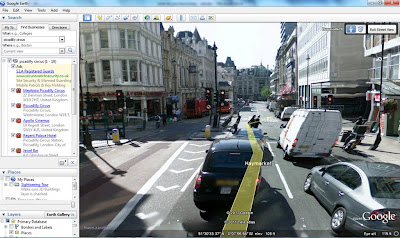

No comments:
Post a Comment